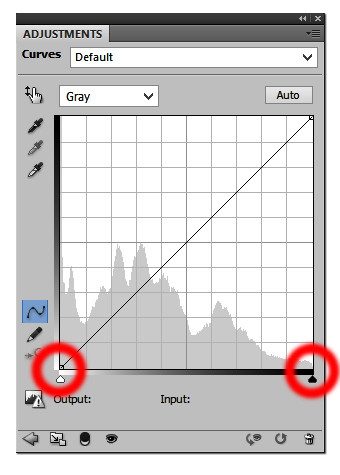
Preparing your Image for Transfer to Polymer Photogravure
This procedure is about how to prepare your photographic or graphical artwork computer files for transfer to polymer photogravure plates by Intaglio Editions. This procedure assumes the printmaker has a working knowledge of their computer and Adobe Photoshop or similar image editing program.
- Download our Photogravure Templates Zip file and unzip to your desktop.
- Open and save a new copy of your image file in Photoshop.
- Open the desired size template file.
- Choose your image file and click on Image|Image Size.
- In this window, make sure "Resample" is checked.
- Set the resolution to 360 Pixels per Inch
- Now, in this same window, set your desired image size and ensure it is smaller than the plate dimensions in your template.
- Flatten your image file and copy it to the clipboard
- Now choose the template file.
- From the top menu choose Windows|Layers and click the eyeball next to "DELETE THIS LAYER". This will remove our logo from the background.
- Choose Edit|Paste Special|Paste In Place. This makes sure your image file will be pasted in the exact center of the template. If a "Source Space?" warning comes up, click "Convert."
- Flatten your template file and Save As a TIF
- When the TIF file options window comes up, select No Compression and complete the save operation.
- Repeat the above steps until all your files have been saved. If you wish to combine multiple smaller images into one template, please ensure you leave 1/2 inch between images, and include guides indicating where you want the plates cut. Additional cutting fees will apply.
- Login to your account at https://shop.IntaglioEditions.com to upload each of your image files or place new orders.
Recommendations for Getting Optimal Tonal Values
|

